Microsoft Office 2010 Professional and Professional Plus installs a handy option (Shared Folder Synchronization) to Desktop and Folder’s Context Menu for its Microsoft SharePoint Workspace formally known as “Groove”
If you don’t use Microsoft SharePoint Workspace and like to remove the option without uninstalling Office components.
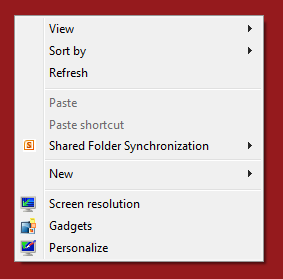
You can remove it by simply editing a registry sub key.
How To:
1. Run Registry Editor and go to- HKEY_CLASSES_ROOT\CLSID\{6C467336-8281-4E60-8204-430CED96822D}
2. Now rename or delete the sub key {6C467336-8281-4E60-8204-430CED96822D} I recommend to rename the sub key instead of deletion. For e.g. prefix backup. to sub key or backup.{6C467336-8281-4E60-8204-430CED96822D} it helps to revert the changes easily.
3. Close the Registry Editor and Refresh the Windows Explorer.
Applies To:
- Microsoft Office 2010 Professional Beta
- Microsoft Office 2010 Professional Plus Beta
- Microsoft Office 2007 Enterprise
- Microsoft Office 2007 Ultimate
Leave a Reply to Guest Cancel reply