Google introduced a new security mechanism 2-Step Verification using mobile phones that adds an extra layer of security to users’ Google accounts by requiring them to enter a verification code in addition to their username and password, when signing in to their account.
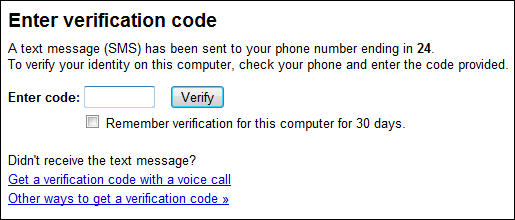
You can setup or turn on this new security feature by following these simple steps:
Requirements:
- A mobile phone as primary phone, that is available to you. (Verification Code is sent to it while singing in)
- Another mobile phone as backup, in case you lose access to your primary phone
How To:
- Sign in with your Google Account and go to 2-Step Verification page.
- It is a 3 steps process viz. Setup your primary phone, Add a backup phone and Confirmation. So first of all, Click on Set up 2-step verification button to start setup.
- Select your mobile phone type, type mobile number and click Send Code button. As soon as code is sent you will get a message on your mobile with verification code, type the code and verify your primary mobile.
- Now, you are asked to take print backup codes, in case you lose access to your primary phone. Therefore print these codes and select Yes, I have a copy of my backup verification codes. and click Next to add a backup phone.
- When its done! Just confirm and turn on 2-Step verification.
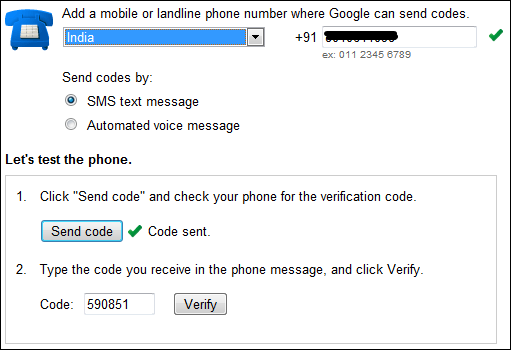
Now you have to enter a verification code in addition to your username and password every time. You can set expiration of code for 30 days for your computer when signing in to your account.
Leave a Reply