Microsoft Office can use multiple custom dictionaries to check the spelling of documents. Whenever you add any word/specialized term to dictionary, a custom dictionary is created, and additional supplement added to main dictionary with extra words, terms; which means the main dictionary remains intact.
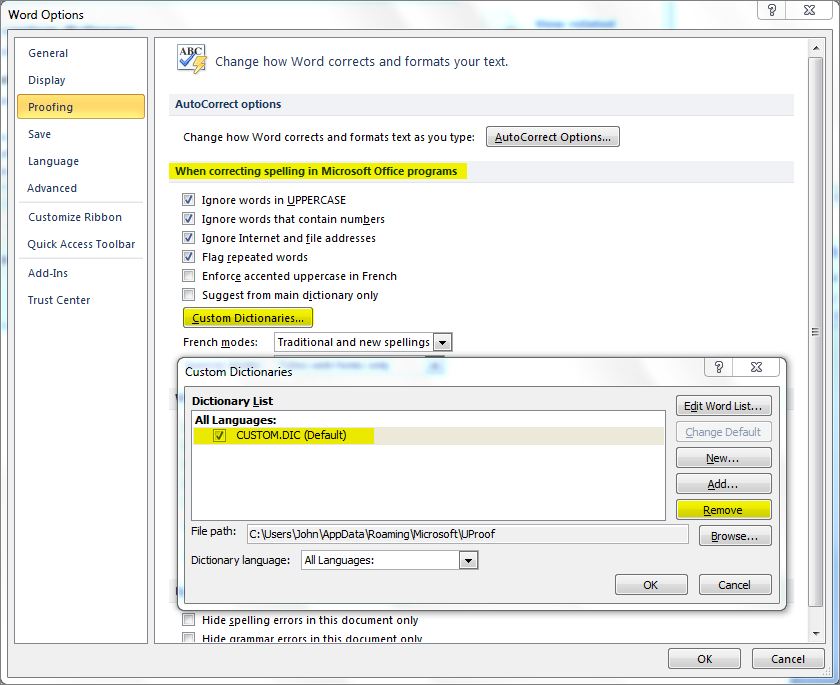
For some reason, if you want to restore the Dictionary to factory setting, then this article describes how to reset Microsoft Office Dictionary by deleting custom dictionaries.
How To:
- Start Microsoft Office World/PowerPoint/Excel
- In Microsoft Office 2003 and in earlier versions of Word, click Options on the Tools menu.In Microsoft Office 2007, click the Microsoft Office Button, and then click Options.
In Microsoft Office 2010, click File, and then click Options.
- In Office 2003, click Custom Dictionaries on the Spelling & Grammar tab.In Office 2007 and Office 2010, click Proofing, and then click Custom Dictionaries under When correcting spelling in Microsoft Office programs.
- In Custom Dictionaries, select the CUSTOM.DIC and click Remove. Click OK twice and restart Office programs.
Applies To:
- Microsoft Office 2010
- Microsoft Office 2007
- Microsoft Office 2003

Leave a Reply to harmony Cancel reply