Did you hear GPU Acceleration in Google Chrome? Yeah right! Google Chrome 8 comes with new experimental features page that allows to enable or disable some cool features. GPU Acceleration or Hardware Acceleration in Chrome is turned off by default.
In order to enable the power of GPU to render content in Google Chrome, just follow these steps:
How To:
- Run Google Chrome and type about:flags in Address bar and press enter.
- An internal page with some experimental features will be displayed, in this page look for GPU Accelerated Compositing and WebGL and click on corresponding Enable link to enable Hardware Acceleration in Chrome.
- Its DONE! Just restart Chrome to take effect.
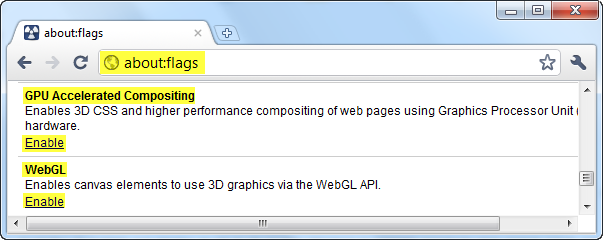
Applies To:
- Google Chrome 8 or higher
Besides these features, you can enable some more useful feature like change behavior of address bar just like Google instant search, disable outdated plugins automatically and so on. To know more experimental features read this.
Leave a Reply to Kundan Cancel reply