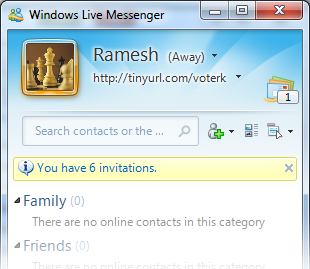
“Windows Live Messenger is showing false Invitation notice.” You may have faced such annoyance while working with Windows Live Messenger. Sometimes Live Messenger gets out of sync with the count of invitations pending and starts displaying false Invitation notice. When you click on notification, Windows Live website doesn’t show any pending invitation. It is a known issue and a fix will be released on the next version of Windows Live Messenger. After searching over the web, we have come to know a work-around and want to share with you to fix this issue.
How To:
1. First of all close all instances of Windows Live Messenger, then Open Windows Explorer and browse to the folder: %UserProfile%\AppData\Local\Microsoft or C:\Users\<User-Name>\AppData\Local\Microsoft
Its hidden folder location, so you may need to enable show hidden and system files. To do so, just follow it.
- In Windows Explorer, Click on the Organize menu, click Folder and Search Options.
- Go to View tab and in the Advanced settings list, select Show hidden files, folders and drives under Hidden Files and Folders.
- Finally click on OK or Apply button to commit changes.
2. Find the folder named Windows Live Contacts and delete it.
3. Now relaunch Windows Live Messenger and sign in, you won’t see those false invitation anymore.
Applies To:
- Windows Live Messenger 2009

Leave a Reply to Adanos Cancel reply