If your Windows has stuck with error Location is not available, the article may be able to help you!
C:\\windows\\system32\\config\\systemprofile\\desktop refers to a location that is unavailable. It could be on a hard drive on this computer, or on a network. Check to make sure that the disk is properly inserted, or that you are connected to the Internet or your network and then try again. If it still cannot be located the information might have been moved to a different location.
This issue usually occurs because of bad registry hives, corrupted or broken ACLs. I have seen many people walk through a repair installation to get rid of, but this is not the only solution.
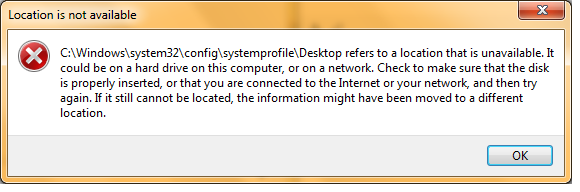
I’ve been looking around and found a couple of things – so here is what I recommend to fix it.
Method 1
- Reboot your PC and press F8 to get Advanced Boot Options and select Last Good Configuration and boot Windows normally.
- If it doesn’t help, restore your system to recent checkpoint.
Method 2
- Run Command Prompt as Administrator and execute the following command
- Now log off and log on again. If it doesn’t work, jump to step 3.
- Run Command Prompt as Administrator and execute the following commands
- Press Y to perform check at next start up and reboot your PC.
- Let the CHKDSK finish and repeat step 1 again. Hopefully it works.
gpupdate /force
chkdsk /r /x
(It checks a disk for errors and recovers readable information.)
Please feel free to let us know in the comments if these methods helped you or not?

Leave a Reply