-
Create Bootable Windows USB Flash Drive (UEFI)
by
-

Windows 11 System Requirements and Supported Surface PCs
by
-
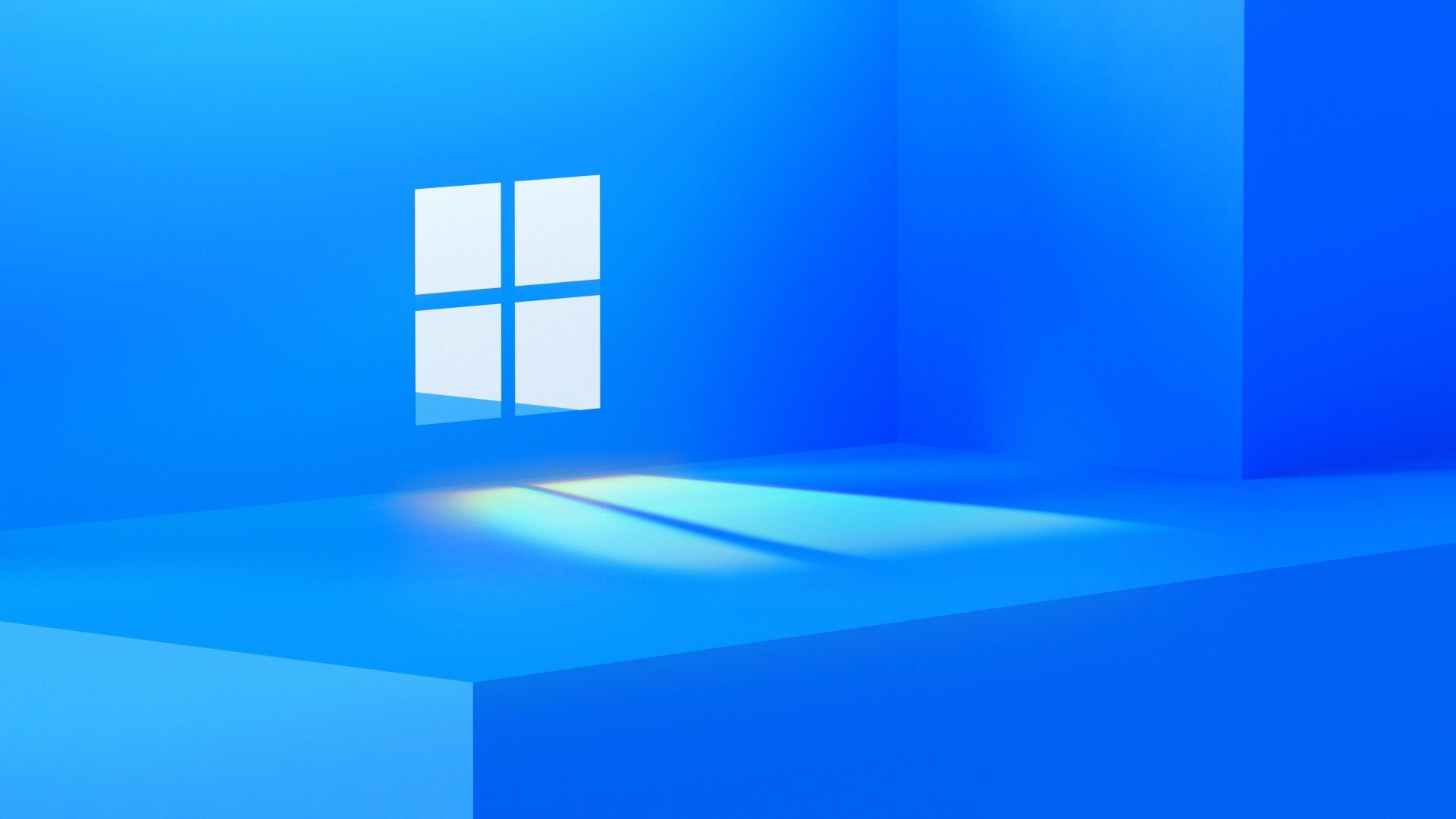
Hello world, I’m back!
by
-

Google promotes Google Chrome 28 to the Stable Channel
by
-
OEM partners to get Windows 8.1 RTM in late August
by
-
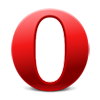
Opera 15 is stable now, brings fresh design and a new engine
by
-
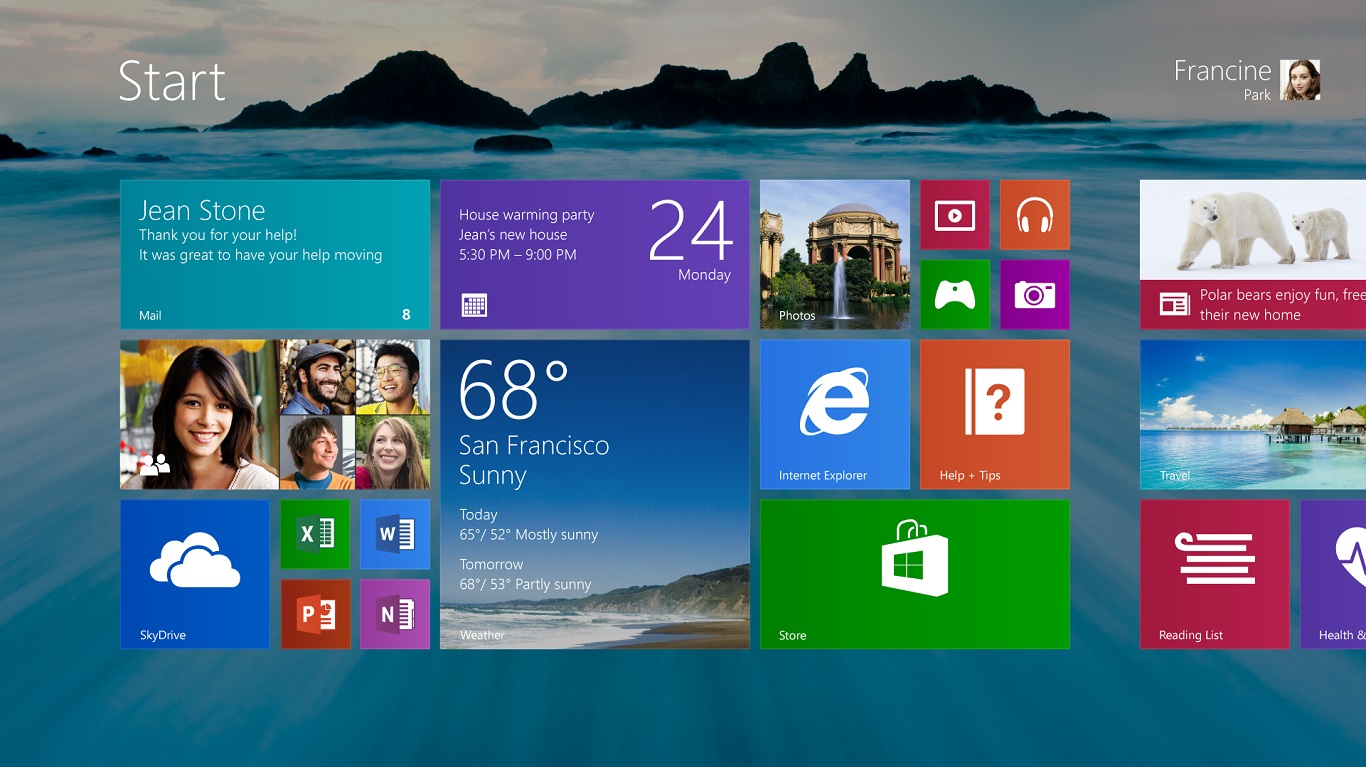
Windows 8.1 Preview goes live, Download Now!
by
-
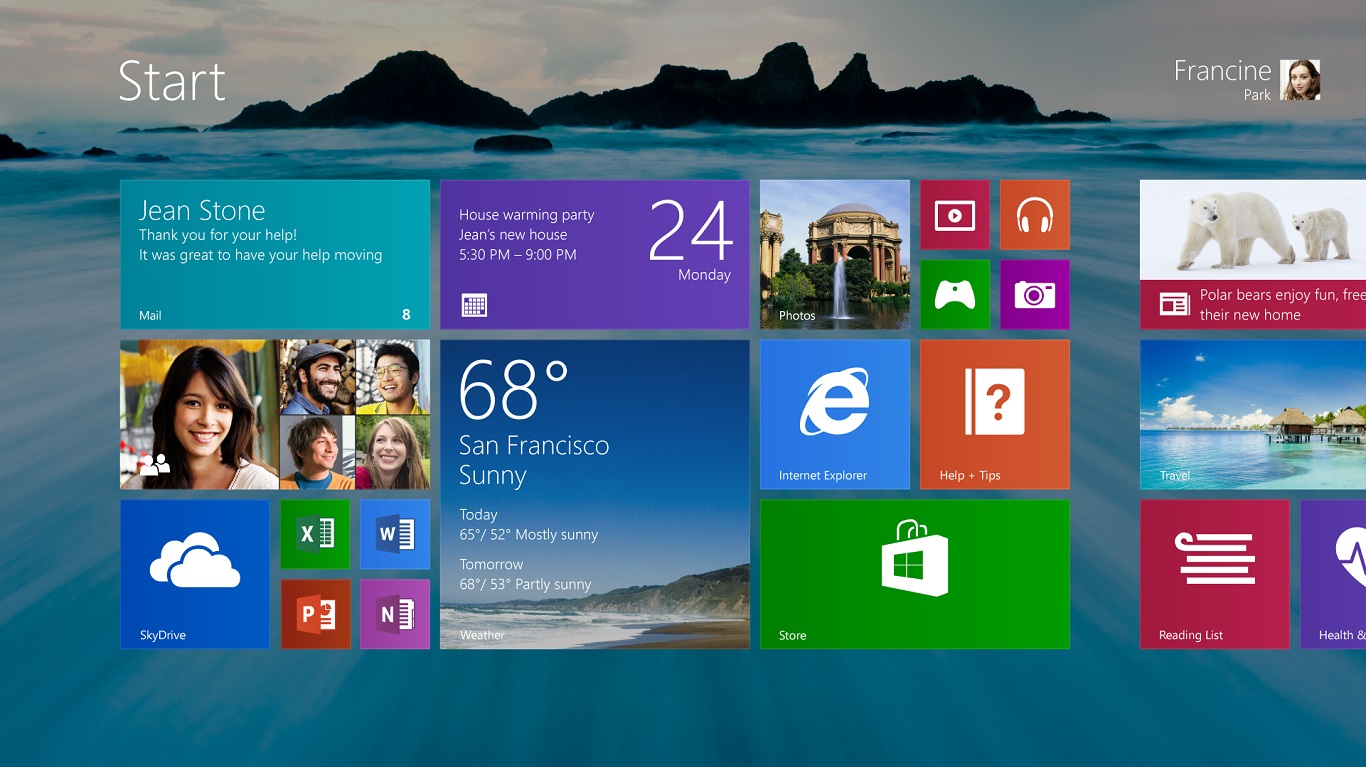
Windows 8.1 Preview’s minimum system requirements
by
-
Windows Server 2012 R2 Preview is Available!
by
-

Firefox 20.0.1 is Available Now with New Download Experience
by
-

Patch Tuesday – Microsoft promoted IE 10 to v10.0.4
by
-

Internet Explorer 10 for Windows 7 is Available Now!
by