When you view/open a folder containing pictures and videos for the first time, Windows creates Thumbnails cache of those files to preserve the thumb view of files & folders and maintains a centralized Thumbnails cache (Windows Vista or later only).
When you return to that folder again, the Thumbnails cache speedup the browsing experience. But for some reasons, it might get corrupted or Thumbnails view not working properly or may consume lots of space and then you need to clear the Thumbnails cache.
This article describes you step by step instructions to clear/reset/delete the Thumbnails cache in Windows.
How To:
- Open Start Menu, type “Disk Cleanup”, then press enter to run Disk Cleanup.
- Select the Windows installation drive (the most probably it would C: drive) and click OK.
- After scanning process, make sure the Thumbnails option is checked and click OK to clear the Thumbnails cache.
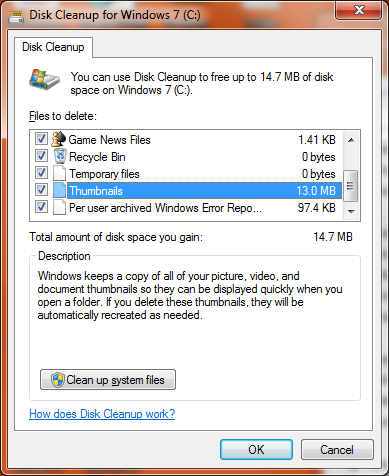
Applies To:
- Windows 7
- Windows Vista
How To: (For Windows XP only)
- Windows XP creates a system and hidden file Thumb.db (thumbnails cache file) in each folder. Since it’s a hidden file, you must enable Show hidden files and folder and Show protected operating system files in Folder Options.
- Now follow Start > Search, click “Search for files and folders” in left pane. Type thumb.db and then click Search.
- When searching is done, select all files and delete them.
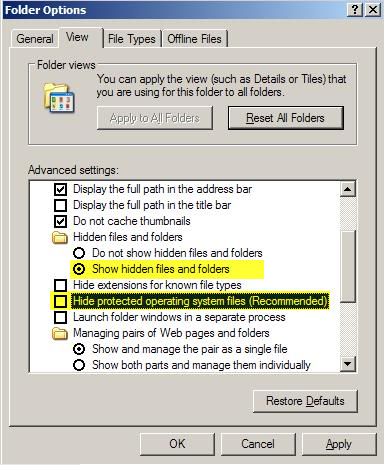

Leave a Reply