MAC address is a Unique Identity of your network adapter over the network. There are times we need to change the MAC address of specific networking adapter on the computer due some reasons, very well known as MAC Spoofing.
Here is few simple and straight way to change the MAC address of Network Adapter. MAC address is often represented in 12-digit hexadecimal number. For example, XX-XX-XX-XX-XX-XX
How To:
1. Go to Control Panel > Network and Internet > Network and Sharing Center and click on Change adapter settings from left pane.
Or you can go through the Device Manager, expand Network adapters and choose Properties of adapter.
2. Select your Network Adapter and choose Properties from the context menu. On Properties page, click in Configure button.
3. Now move to Advanced tab and select Network Address property. In the value text box, type the 12 digit HEX without dash(-) and press OK to finish.
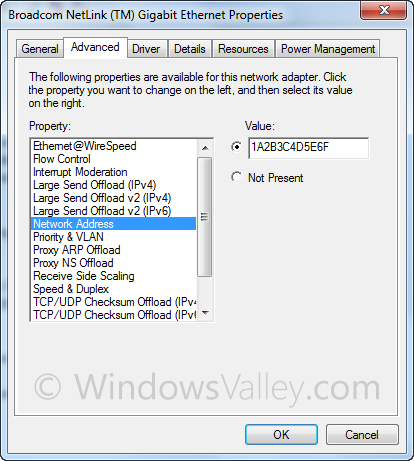
4. Restart your PC to commit changes.
You can verify changes by using Command Prompt. execute this command.
ipconfig /all
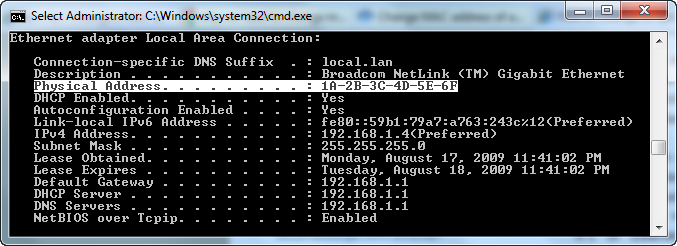
For Windows XP/2003
You can follow Control Panel > Network and Internet Connections > Network Connection.
5. To revert back to default MAC address, Select Not present option under Network Address property and restart your PC.
Applies To:
- Windows Server 2008 R2 family
- Windows Server 2008 family
- Windows Server 2003 family
- Windows 7 family
- Windows Vista family
- Windows XP family
Leave a Reply